■Step1

[Check SIM lock status]
-
If you go to Settings > General > About and see "Unlocked" next to "SIM Lock ," your iPhone is unlocked .
[Unlocking the SIM]
-
For SIM unlocking, please check with your current carrier.
Unlock SIM
■Step2
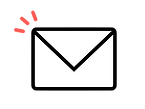
After purchase, a QR code with eSIM information (activation code) embedded will be sent to your registered email address.
Please make sure you receive this QR code.
Check that the QR code has been received
■Step3

[When received on a PC]
-
Scan the QR code from the smartphone you want to set up.
[When received on the smartphone to be set up]
-
Save the QR code you received as a photo, press and hold the QR code in the image, and follow the instructions.
Reading QR code information
■Step4
①Connect to Wi-Fi

②Allow activation

③Preparation complete. Tap Continue.

④Select name. Tap Continue.

⑤Activation settings completed.

Set eSIM information (activation code)
■Step5
①Tap Mobile Data from Settings

②Tap Mobile data

③Make sure the main line is checked

④Go back and check the change in carrier display
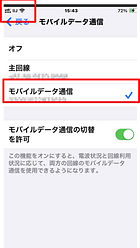
⑤Thank you for your hard work. The setup is complete!

iPhone device settings
■Step4
①Tap Mobile Networks in Settings

②Tap the access point name

③Tap the + button to add a new APN

④Enter your name, APN, username and password

※Enter the APN below
mobile-le.jp
The rest is optional
⑤Thank you for your hard work. Tap Save to complete the setup!
Android device settings (profile settings)

